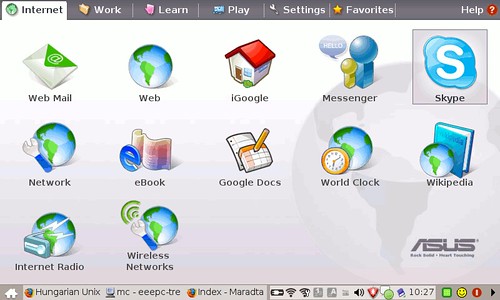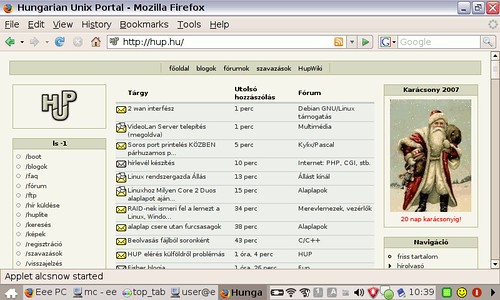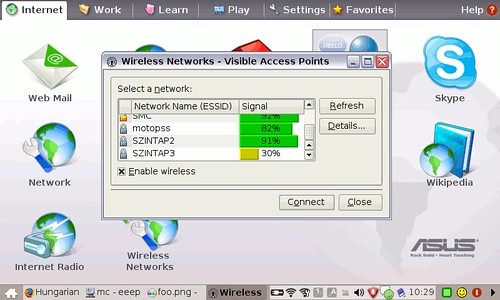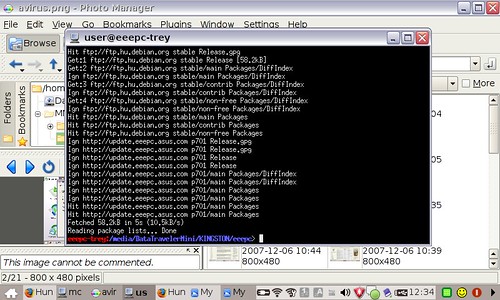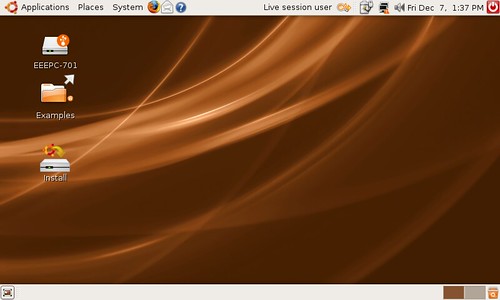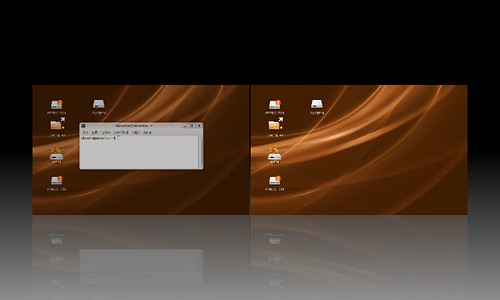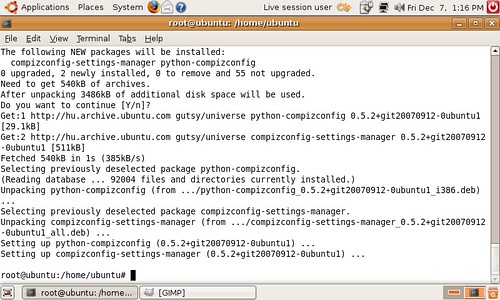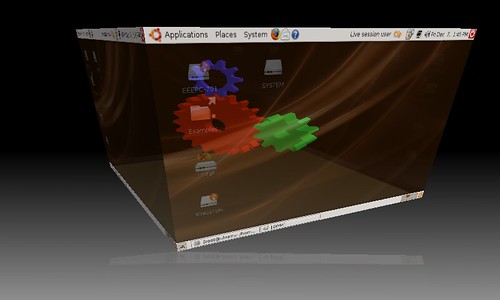The exterior
I opened the shock absorbing envelope fast, and pulled out the Eee PC covered with black protection skin.
Although I knew that this computer is small, I was surprised. I didn't expect is to be THAT small...
It's not much bigger than a PDA. Apart from the tiny dimensions imagine a weight of a feather. The Eee PC is below 1 kilogramme (or 2.2 pounds).
For the elegantly precious little machine ASUS provided an A/C adaptor with similarly tiny dimensions. The build quality feels totally massive. It doesn't creak or bend, the way the 7" (840x480) display is attached is sturdy.
On left side a 10/100 Ethernet port, an optional modem port, a USB port, a ventilation hole, a microphone and an audio out jack can be found.
Taking a look at the top-front, the power button can be found on the top-right side. Below the tiny keyboard there is an also tiny touchpad. The touch and feel of the keyboard is quite weird to begin with, but after practicing for about an hour the number of typos can be kept pretty down. Users with thicker fingers may find the keys uncomfortable, however after some time it seemed completely usable to me. The same goes for the little touchpad. It is sensitive, precise, and built-in scrolling feature just works. Although the button below the touchpad looks like one, I can be pressed both sides and functions as two. On the bottom-right are the status LEDs, the order is the following: power, charge, storage writing activity and Wi-Fi.
On the right take place the card reader, two USB-ports, a D-Sub for external displays, and a Kensington lock. Inside the system a 4 GB solid state drive does its duty. Those whom this is insufficient can expand the storage capacity several ways. The computer accepts SD-card (I've tested a wide variety of cards ranging from 512 MB to 2GB with no problems).
Besides SD cards we can use USB flash as well.
If this is still not enough, then put an HDD into an external USB-attached chassis, gaining practically unlimited storage capacity. In the Al-chassis on the picture there is a 80 GB HDD hiding. The tiny machine powers it even from battery.
Let's examine the bottom of the device as well. The upper part is the battery. Under the service window hides the RAM. Unfortunately, one of the skews is covered with a label, which reads strictly, that removal voids warranty, so self-made memory upgrade is not an option for those who plans to keep the 2-year coverage.
The factory software
After review the exterior, let's start the machine. From the factory state the operating system becomes operational after a few clicks and answering some questions on the time zone and user profiles. Should we screw up something, defaults can be brought back by pressing F9 during
boot. The system boots up in no time.
I liked the factory installed operating system very much. That engineers have worked with the customized Xandros shows. The interface is intuitive in its own way, it is accessible even for those with little computer skills from the beginning – I tested this on several subjects. The software stack is polished extremely well to work smoothly with the hardware. It offers no less and no more what an average user can expect from a computer of this kind. On the other hand, it provides possibilities even hacker types will appreciate.
The starting "Home" interface
The 900-megahertz Intel processor (clocked at only around 600 MHz according to some sources) runs the system amazingly well. I got the feeling during use that I can't give it a task the CPU can't handle. Flash video playback on YouTube and Java are no problem. The factory shipped OpenOffice.org works well. What is ridiculous is the fact that the startup of OOo isn't even slower than on an average PC.
The infamous JavaSanta of the Hungarian Unix Portal runs out of the box, displaying the banner-laden Index (on of the biggest Hungarian news portals) means nothing to it. Scrolling web pages full of Java and Flash ads is completely smooth with FireFox, the system remains absolutely responsive.
The built-in 512 MB memory proved to be sufficient during my tests. I suggest that for the purpose Eee PC was created it is more than enough. Not even with 10-12 opened and minimized applications felt the system to be slow.
Video playback with the factroy-shipped Mplayer was totally ok. Playback of the high definition Elephants Dream, as my usual test, from an USB flash drive was completely without problems – I only had to give some cache. From the two speakers came crystal clear sound – even one of my colleague, sitting a bit farther away in the same room noted how nice sound it's got considering the size. Because the distance between the two speakers on two sides of the display is similar to the distance between our ears, stereo sound worked out well.
Networking had also no problems. The set-up of more complex settings, like PPPoE over Wi-Fi is eased with wizards. Wi-Fi settings are child's play: wether WEP or WPA, it is just a few clicks. So is Ethernet: you just plug the cable, it requests IP address and there it goes. Even in corporate Windows network environment it picks up broadcasted information and displays other computers visually, and can even browse them after proper identification.
The Eee comes with pre-installed antivir software. Maintenance is done through ASUS repositories. Per request it connects to the internet and checks for more recent components – it updates if we choose to, even the BIOS.
But what if we want more? The comes the magical ctrl+alt+T combo, and we get terminal emulation!
From now on, the world is ours. Since the OS calls itself Debian, it isn't hard to figure out that by editing the /etc/apt/sources.list and adding Debian Etch repos we can install the softwares we would like to have. Since I couldn't find an image capture among the factory installed stuffs (which doesn't mean there isn't one:)), my first thing to do was to install imagemagick. After
installing it the "import" was absolutely suitable making the screenshots.
But what if someone wants even more?
Ubuntu
"But does Compiz work?" This was one of the most asked questions regarding the system from people with little more technical knowledge. I looked into it. For the Ubuntu 7.1 codenamed Gutsy Gibbson the Eee PC was love at first sight.
It automatically recognized the display, handled the touchpad with the scrolling feature, produced sound, and I am not joking when I say Compiz, which can provide 3D-desktop effects, worked without any manual setting. Although Gutsy didn't recognized the Wi-Fi controller, I doubt it would be az unsolvable problem with ndiswrapper. For those who want to run their own system of choice instead of the factory shipped (which I really don't recommend since the pre-instelled one is outstanding), it probably won't take too much polishing before they got a completely working system.
Only Expo first...
But after some sources.list editing, installing a compizconfig-settings-manager package and a little bit of configuration all the 3D-effects worked nicely...
Here is a brief video demonstrating the speed (glitches are the result of the encoding used by YouTube):
(Itt better quality here)
It is not my intention getting into an overly detailed review. A very well compiled article can be found here, containing hardware specs for the processor, battery and etc. It lists the pre-instelled packages with version numbers – a really professional piece. I agreed with almost every single word of it, writing down the same things wouldn't have made much sense. If someone want to hack the machine, then visit wiki.eeeuser.com.
Now I should write some summary, a conclusion. Instead let me write down, that whoever I've showed this mini PC from ASUS to found it hard to put it down. This is not a bad reference I guess!
Links:
cpuinfo
lspci -vvv
lspci
dmesg
uname -a, motd, issue, debian_version
further photos
I say thank you to Royal Computer and royal for being one of the first sites in this state to review the system!
(Thanks to naffeju for the english translation.)
- A hozzászóláshoz be kell jelentkezni
- 17468 megtekintés
Hozzászólások
Bocs, de magyarul nem lehet?
Egyébként tényleg olcsó ez a gép?
A monitor kép egy kicsit kicsi, 800x600-as?
Üdv
-------------------------
Hamis Windows Legális Linux
- A hozzászóláshoz be kell jelentkezni
Ja véletlenül az angol linkre kattintottam.
Elnézést kérek
- A hozzászóláshoz be kell jelentkezni